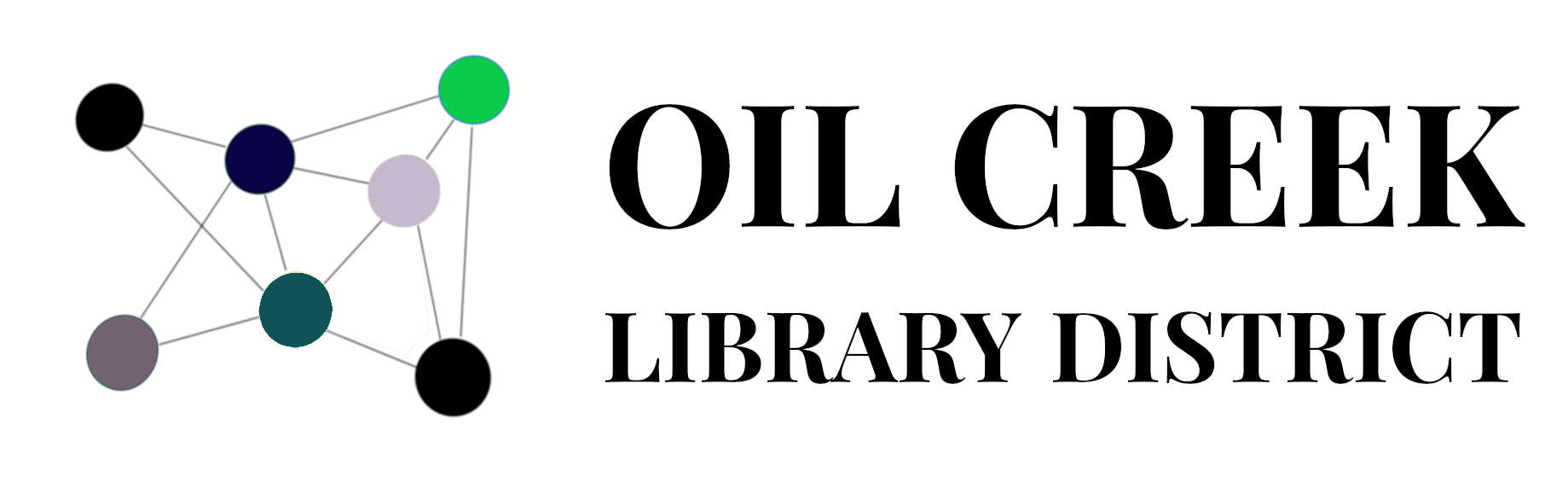Last updated on November 12, 2024
As of late September 2024, the Libby app requires patrons’ selected library at login to match the Home library listed in our system. If you are currently having problems logging in, it may be because Libby is trying to login under a different home library than what is listed in our system. Typically, the error message will be “Your library card is not able to access this library.”
To solve this problem, retry logging in using your home library (have your library card number handy):
Numbered with steps for the Libby app. Unfortunately, there is no way to see or edit what the app thinks is your home library .
- At the bottom of the Libby app, select Menu
- Tap Manage Cards.
- On your existing Oil Creek Library District card, tap the three horizontal dots icon at the bottom
- Tap Remove Card
- Re-add your card selecting the correct home library.
- Repeat these steps for each of our partner library collections: Seneca District Libraries, Crawford County Federated Library System, New Castle District Library Center, and Erie County Public Library.
- (Optional, not pictured) Tap the three horizontal dots icon at the bottom (same place as in step 3).
- Tap Rename Card.
- Rename your card with your home library name.
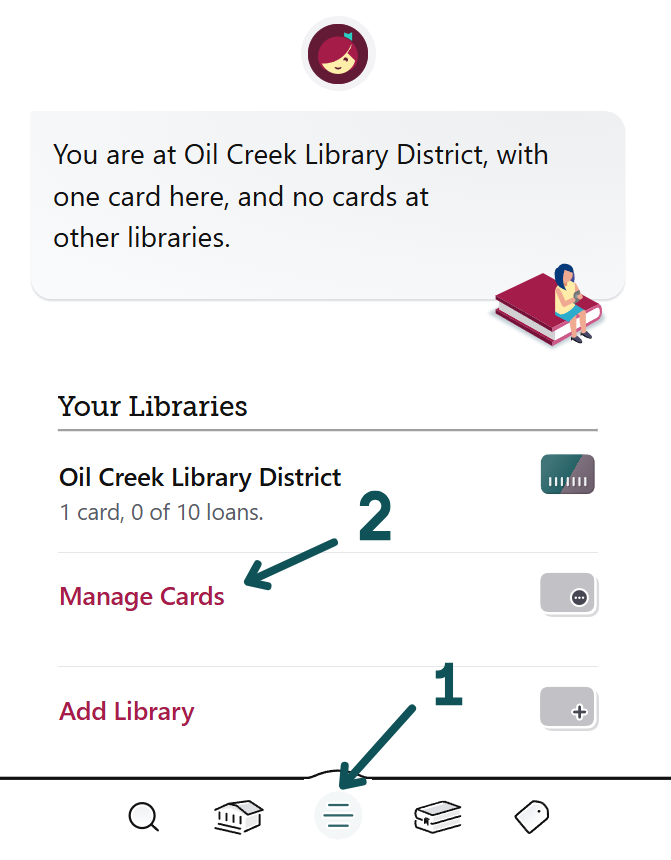
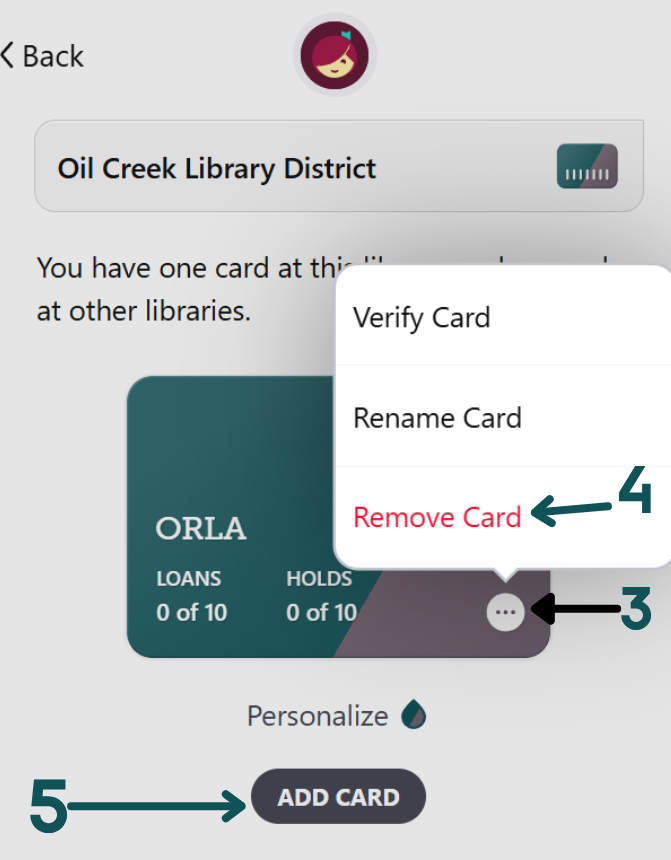
If this doesn’t work:
Contact your home library or use the “Trouble Logging In” form. It’s possible our system has the incorrect Home Library!
I can log in but can’t see my holds, checkouts, or history:
Complete the form “Libby Account Merger Request“. Libby sees each account and home library pair as a separate account, so library staff needs to manually merge them on the administrative back- end.