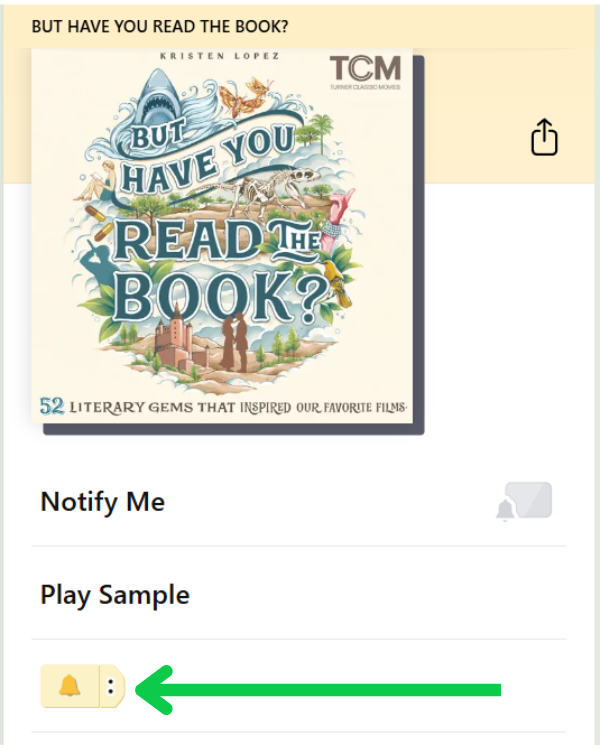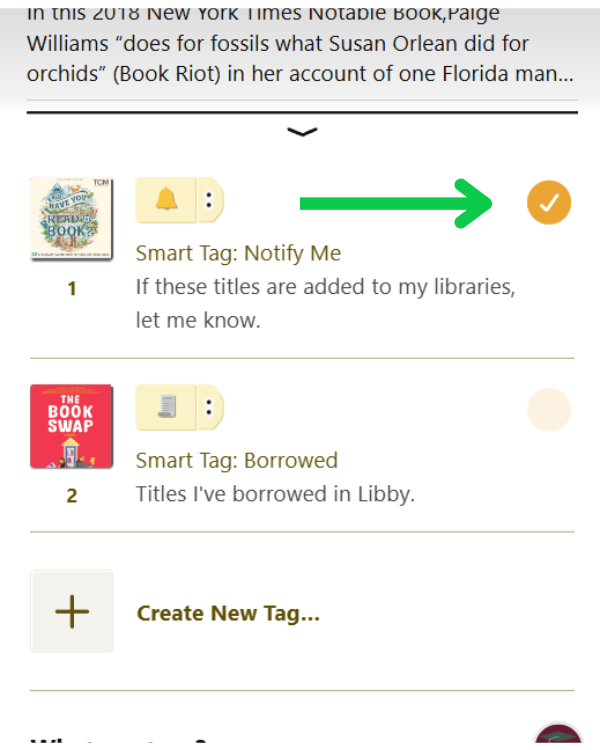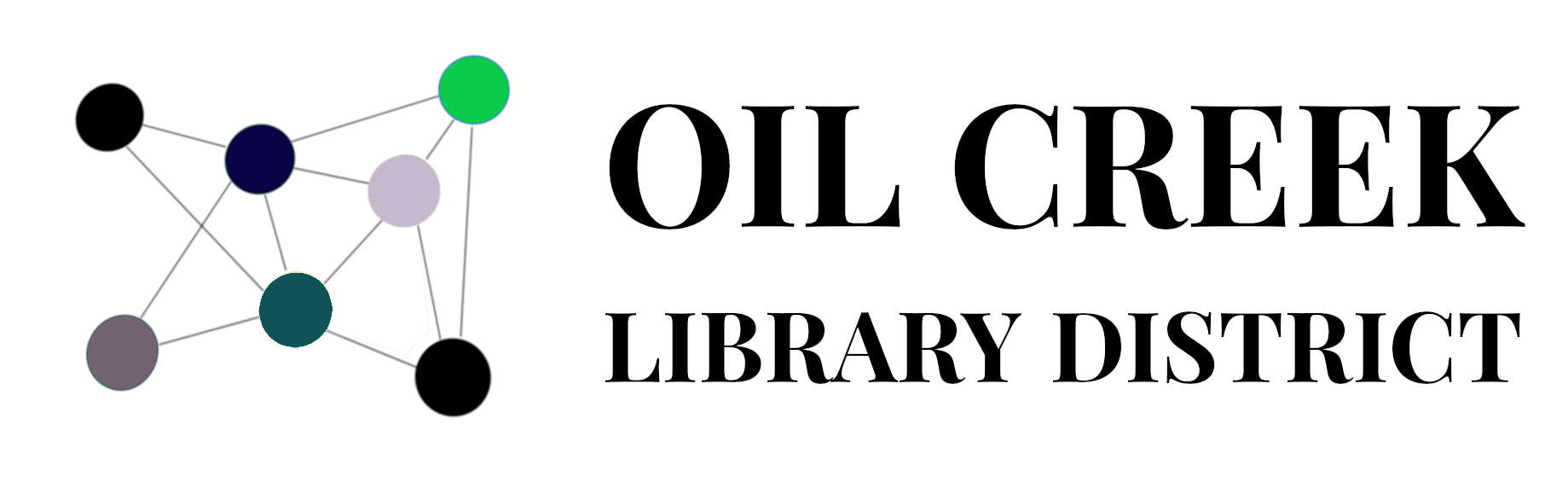Did you know that you can recommend a title for our collection?
The feature in Libby is called “Notify Me Tag”. Any tags that a patron adds to their app are sent to all of their library collections. That sends the library a signal that there is interest for a title so they can build a collection that better serves you. If one of your collections adds the the title, you will get a notification either in the app or via email.
Notify Me Tags are anonymous to the library; libraries just see the number of tags next to a title.
If you can’t find the title in Libby with the Deep Search, it’s most likely that the publisher has not made the digital versions available for the library to purchase.
Written Instructions
Step One: Find the title
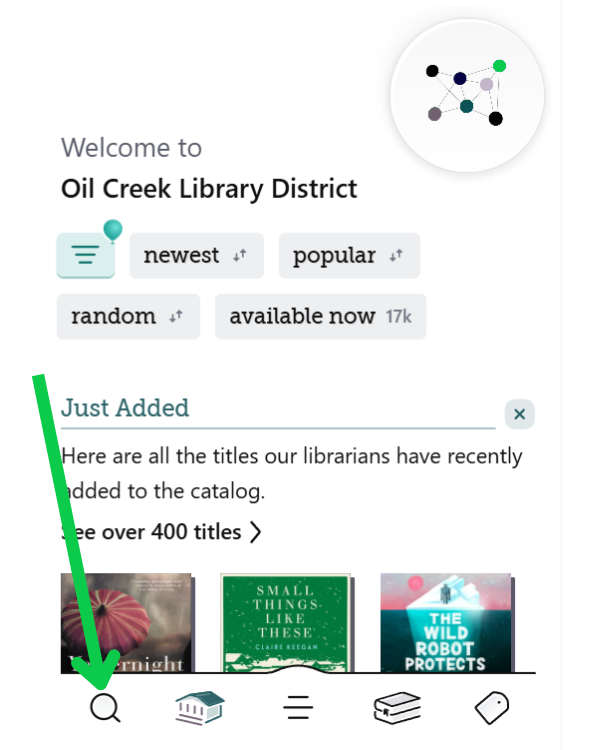
Make sure you are logged in with a library card on your app.
Tap the “Search” Magnifying Glass icon at the bottom of the app.
If you see the title you’d like, skip to step 3.
Step Two: Use Deep Search and Filters
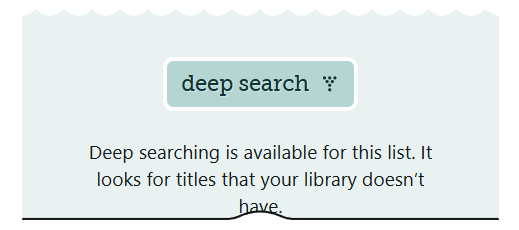
If you do not see the title, scroll to the bottom of the list, or tap the filters list icon to find “deep search”.
(Note: If your original search has more than 100 titles, you will need to refine your search before the deep search feature is available.)
Use the Filters list to narrow down by format or language.
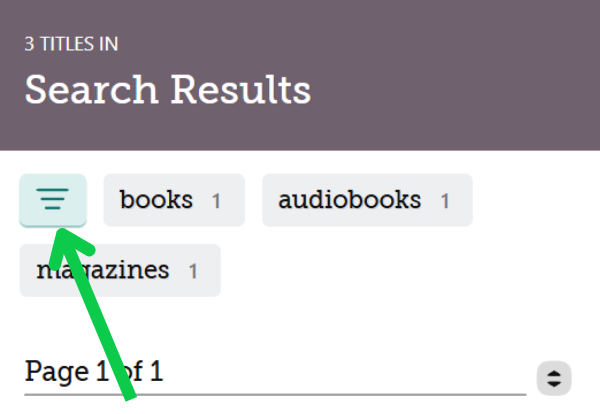
Step Three: Add the tag
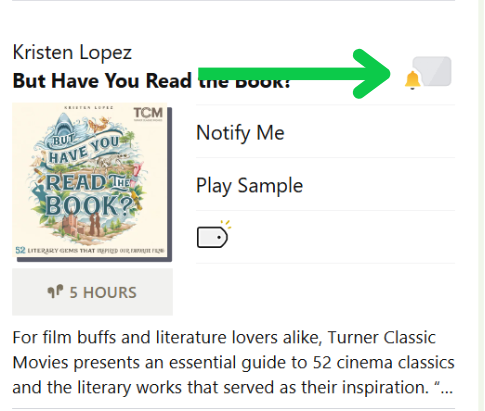
If none of the collections you have in your app own the title, you will see a grey icon with a gold alarm bell icon.
Tap on this icon, then tap the plus sign on the next screen.
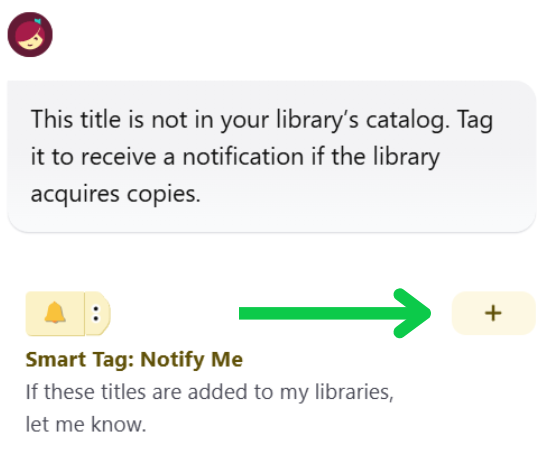
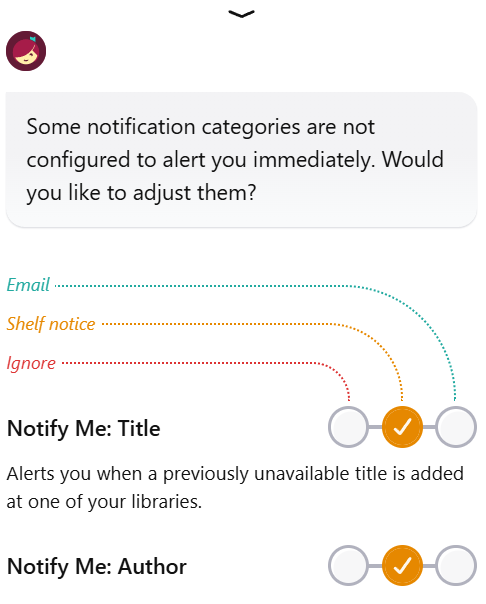
If this is your first time adding a Notify Me tag, you will see this screen, asking you if you want a shelf notice or email notification if your library adds the title.
(Shelf notices appear as a red indicator near the top of your shelf, within the app.)
You are able to edit these preferences under “Menu > Notifications” in the future.
Step Four: Manage Your Tags
If one of your libraries purchases the title, you’ll be notified and have the option to borrow or place the title on hold (depending on its availability). Holds do not happen automatically.
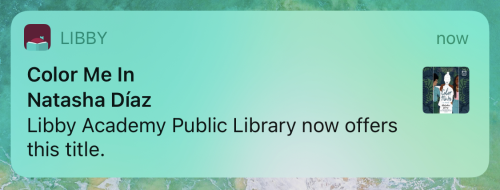
Did you get a copy of the item in your Notify Me tags and are no longer interested? It’s easy to remove the tags.
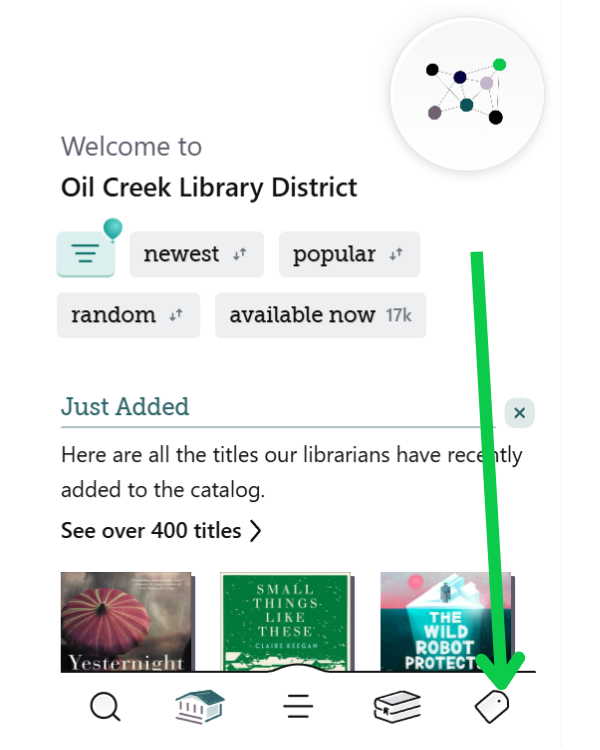
Tap on “Tags”, then navigate to the tag with the alarm bell and “Smart Tag: Notify Me”. Tap on it.
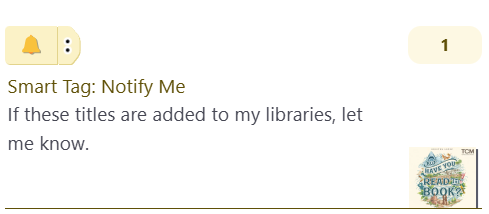
When the list appears, swipe left on the title until the trash can icon appears, then tap to delete.
You can also remove the tag from the Title Detail Screen. Just tap on the tag with the bell, then uncheck the tag on the next screen.