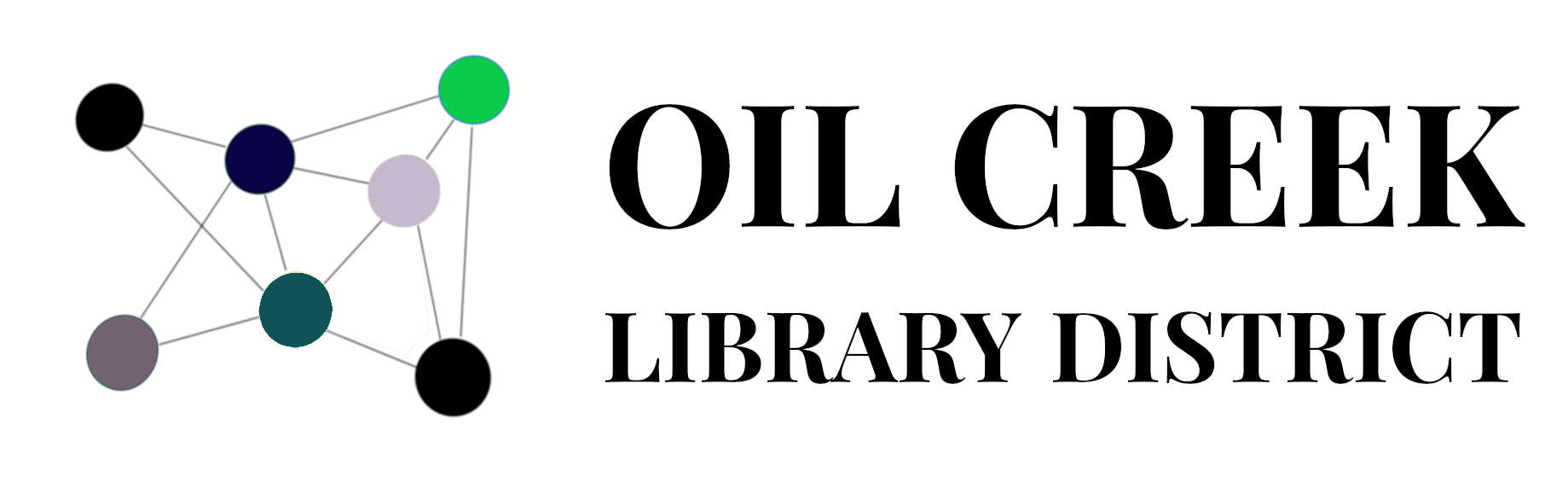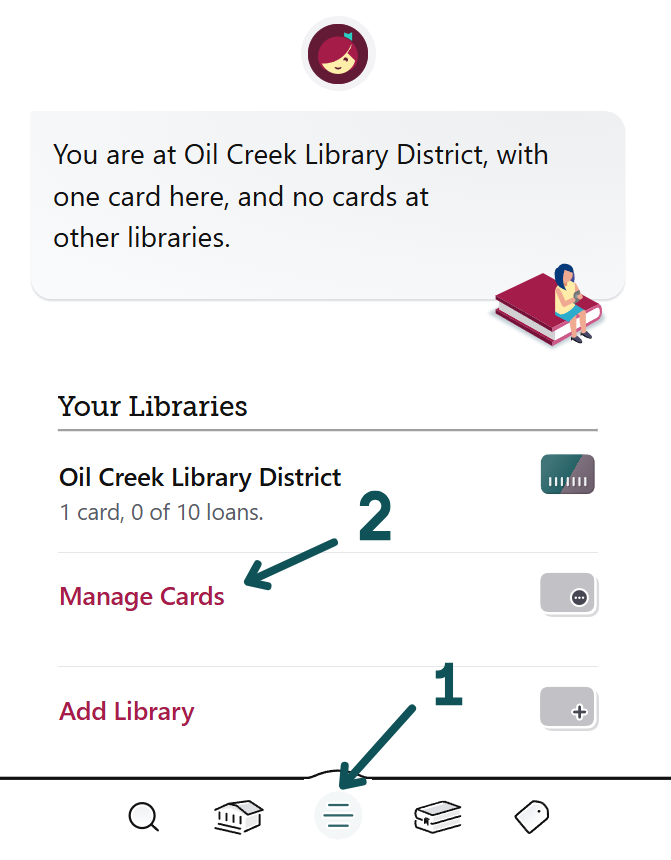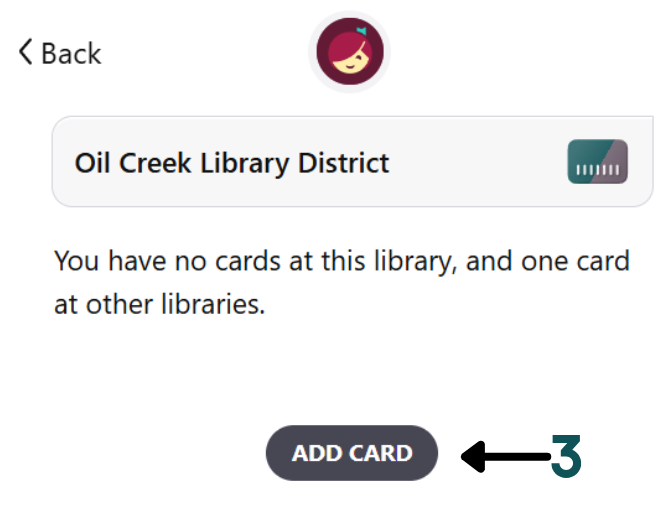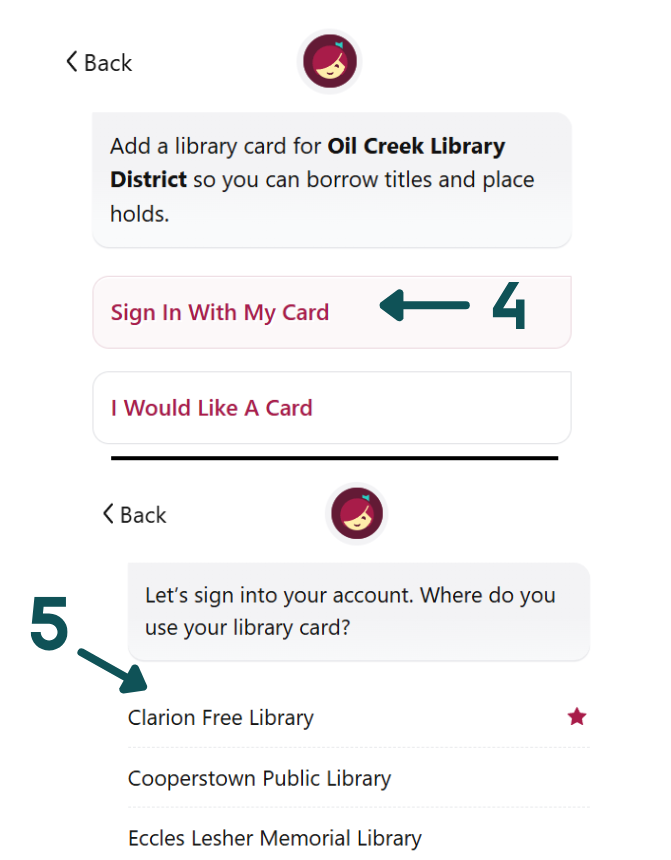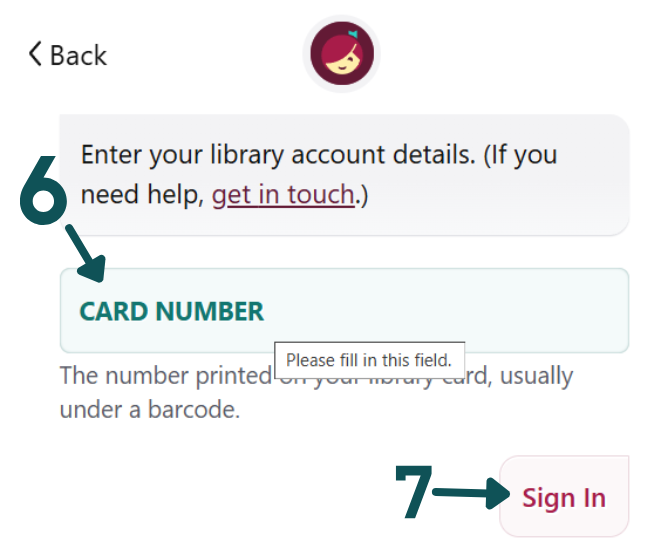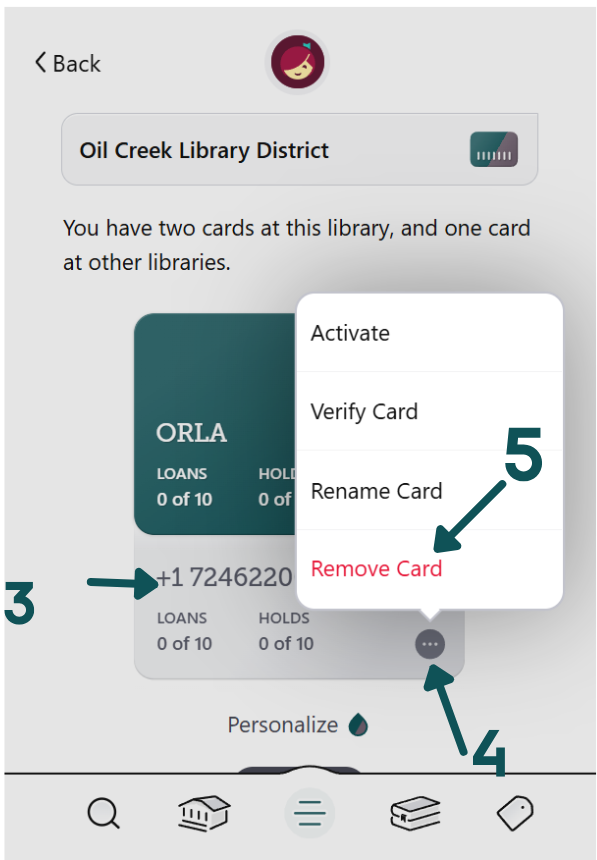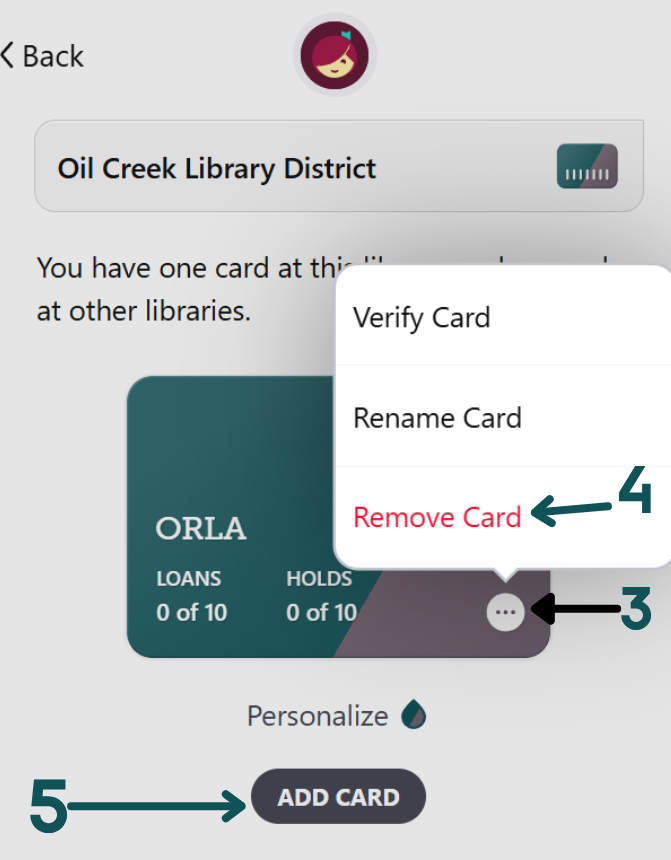As of April 15, 2025, New Castle District Library Center is no longer participating in our partner Reciprocal Lending Agreement.
Libby users belonging to Seneca District Libraries, Erie County Public Libraries, Crawford County Federated Library System, and Oil Creek Library District will continue to be able to use all four of those collections without interruption.
We apologize for any inconvience to our users. This was a difficult and disappointing decision to make, but it was necessary to maintain services for our local users at the quality which they expect and deserve.
If you have items from New Castle’s collection checked out:
You will be able to retain them until the end of your checkout period, but no renewals will be available.
If you had holds on items in New Castle’s collection:
All holds at New Castle will be cancelled. You will need to search for the items in our and our other partner collections. The collection managers will be receiving a list of the titles on hold at New Castle and will be working to provide those titles to the best of our ability within the partnership. We are not, however, able to see who had those holds, so you will need to be placing replacement holds in your app.
To Remove New Castle from your app:
Numbered with steps for the Libby app. Unfortunately, there is no way to see or edit what the app thinks is your home library .
- At the bottom of the Libby app, select Menu (the three lines in the shaded circle)
- Tap Manage Cards.
- At the top, make sure the drop down menu says New Castle District Library Center
- Tap the three horizontal dots icon at the bottom
- Tap Remove Card
- The New Castle collection will be removed from your app as soon as you remove your card.

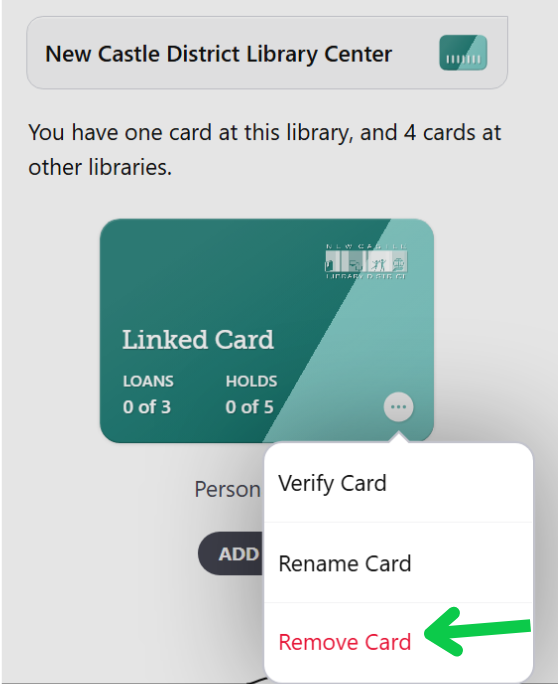
If this doesn’t work:
Contact your home library or use the “Trouble Logging In” form.